For each contact moment, it is possible to set the criteria on which it should be calculated for sending or for the call list. Based on the DMS data and enriched with data from other sources, relevant moments are calculated and can be sent automatically.
Step 1
Go to contact moments in the contact moment menu.
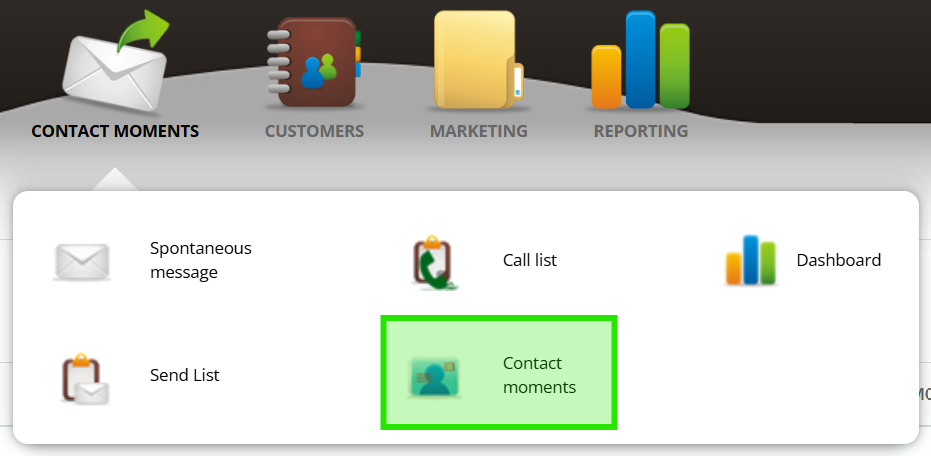
Step 2
Find the contact moment and click the 'edit' button.
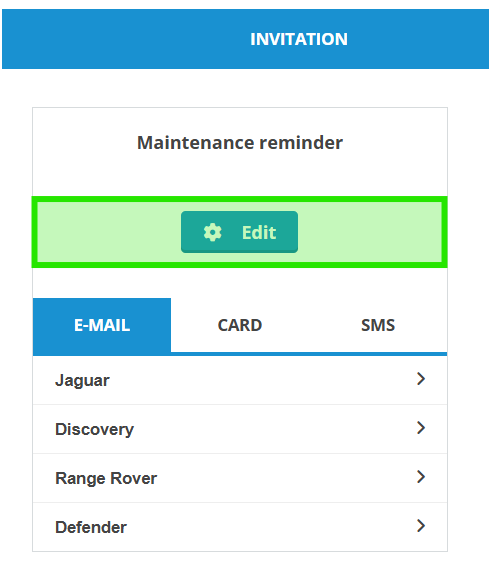
Step 3
From this menu, you set the following
Activate for
Click on 'send list' to have the contact moment calculated for sending an e-mail, SMS or postcard.
Click 'Call list' to calculate the contact moment for the call list in the Contact module.
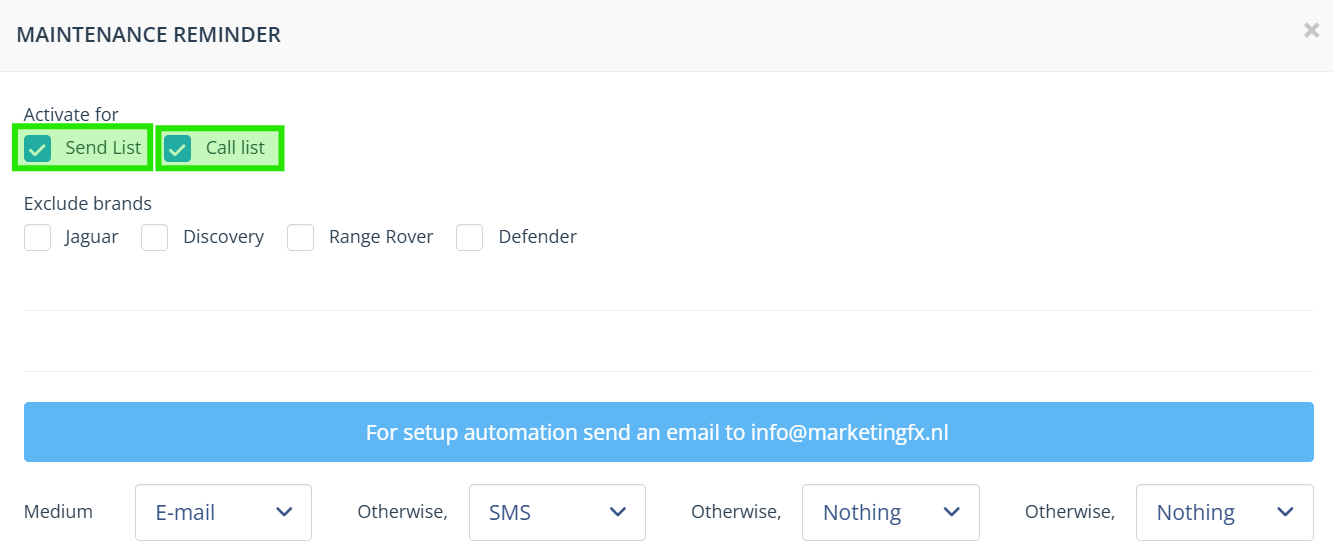
—
Exclude brands
If there is a reason not to calculate a contact moment for a particular brand, it can be ticked here.
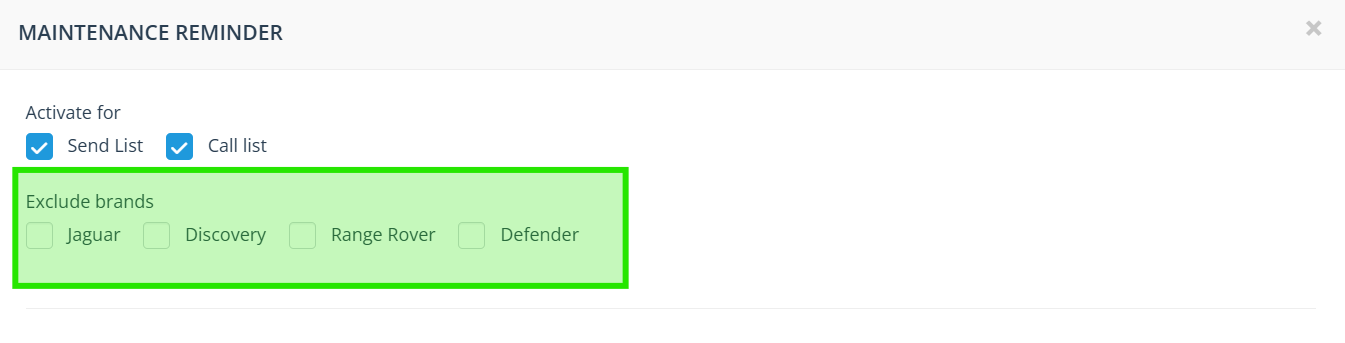
—
Select medium
Select the order of your preferred communication channel to be deployed.
For example
For example, if you select medium 'e-mail' > else 'SMS' > else 'card' then an SMS will be sent if no e-mail address is known from the customer and a card if no suitable phone number is also known in the DMS.
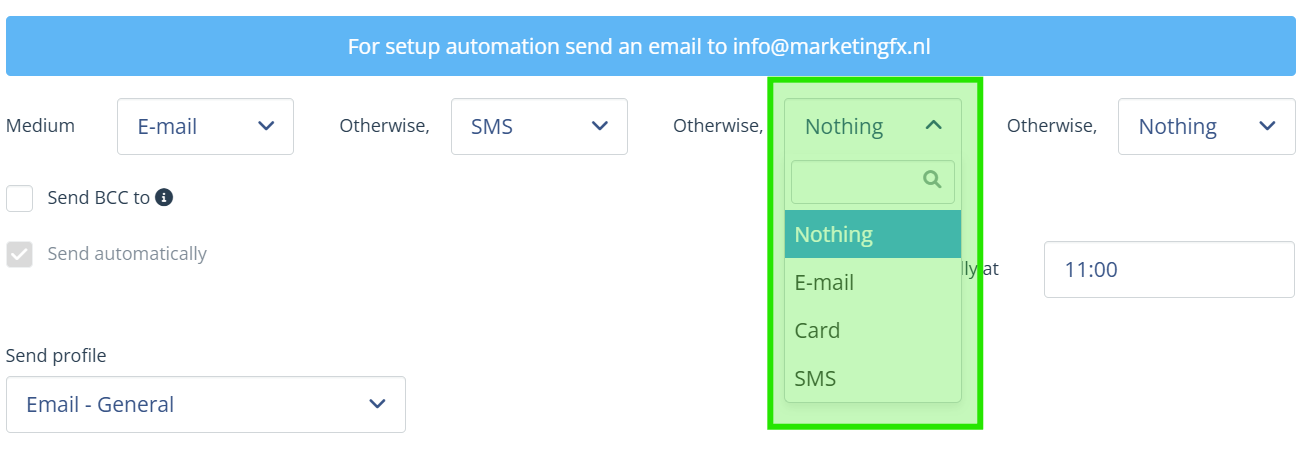
Comments Off on Medium:
- The card is not available for every brand and its cost is also relatively high compared to an e-mail or SMS.
- A customer's e-mail address is of great value to communicate interactively. In the Contact module, you can perfectly view your coverage and there are possibilities to enrich data without effort.
—
Send BCC to
If you want to receive a copy of an e-mail sent to the customer, you can set this here. For multiple addresses, a semicolon ; must be placed between them.
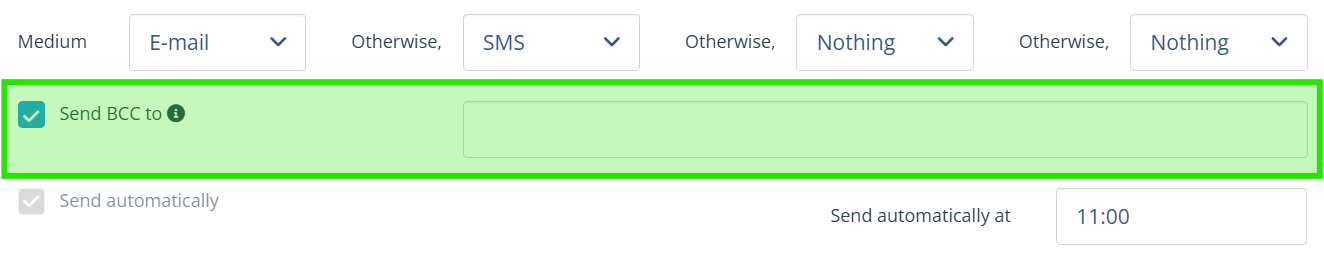
—
Automatic dispatch
Click 'send automatically' to have a contact sent every day at a fixed time.
Until the set time, you always have the option to check and delete lines in the mailing list if necessary.
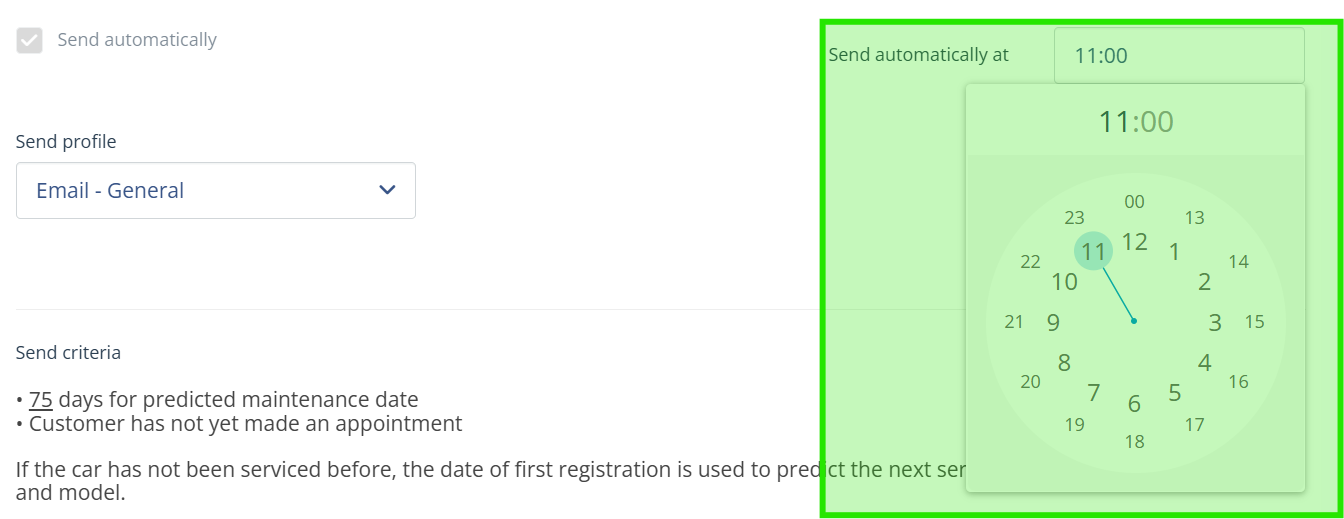
—
Shipping profile
It is possible to set the sender of the message per contact moment. Three sender profiles are available that can be set for your company
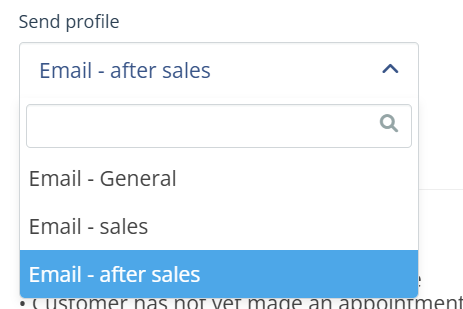
The sender profile also determines the response email address when the customer responds to a received message. To have sender profiles set, please contact our support, for example at info@marketingfx.nl.
—
Setting criteria for sending or calling list
Enter the variable values to define the moment at which a contact moment in the mailing list or call list should be calculated.
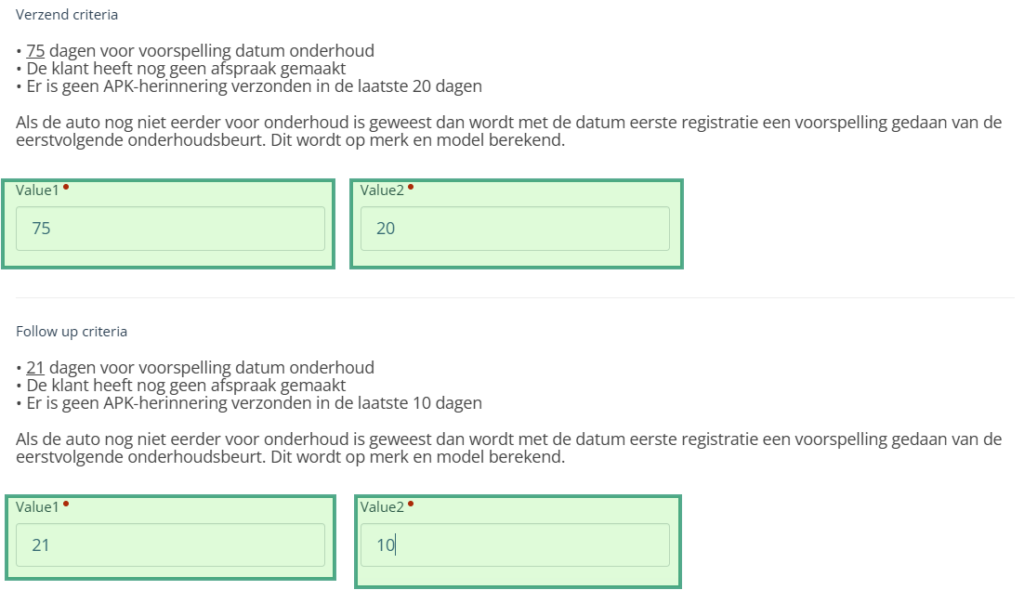

Comments
- For each type of contact moment, the criteria capabilities are predetermined based on the available data and possible customer behaviour
- If criteria is adjusted, keep in mind that the contact moment for some customers will not be calculated after the adjustment because they will be skipped by the adjustment.
- MFX is always looking to refine the relevance of a contact moment. Always contact us with ideas about criteria or new contact moments. We like to develop together with our customers.
