Selections can be made based on the DMS data loaded daily with enrichment from other data sources. It is also possible to upload your own data and use this data as a selection.
Click on 'your relations' and then on 'selections'.
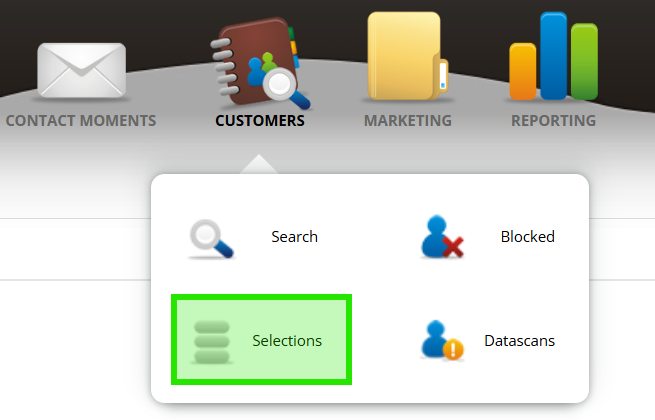
Step 1
Click on the 'make new selection' button

Step 2
Select the make and model you want to select

Select options if applicable to your selection
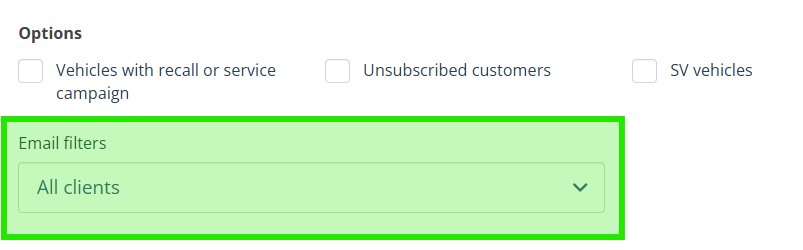
Exclude any customers from the selection, for example those who have previously unsubscribed from receiving commercial messages.

Use the additional filters to make your selection as clean as possible
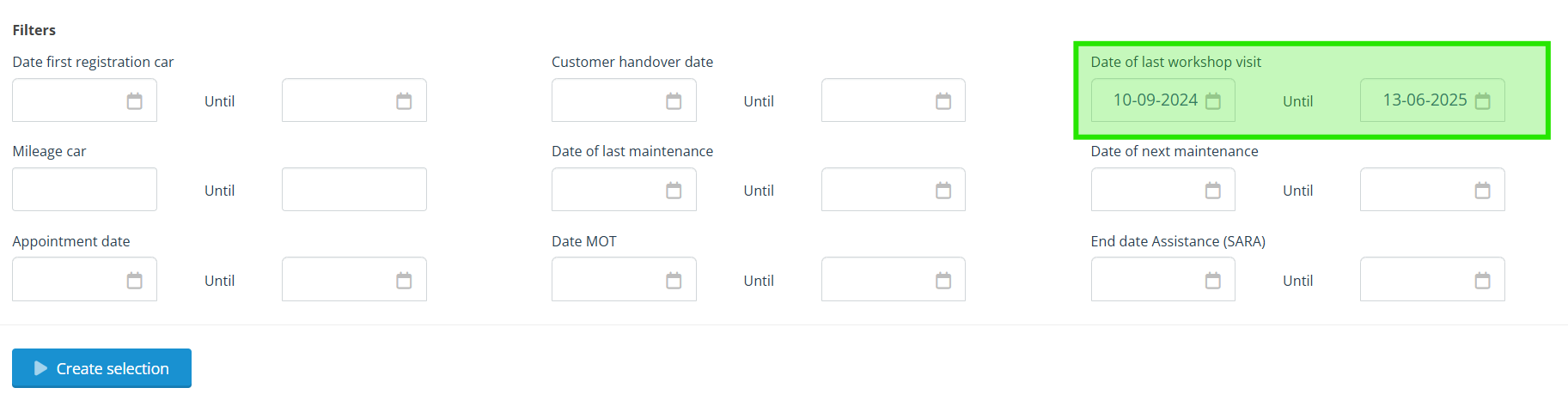
Step 3
Click the 'make selection' button and the result will be displayed. From here, you select your follow-up action:
- View the customers that meet the criteria. From this list, you can remove customers if necessary
- See the cars that meet the criteria
- Save the selection, e.g. to use for an e-mailing or to export to excel
- Save the selection as a call list
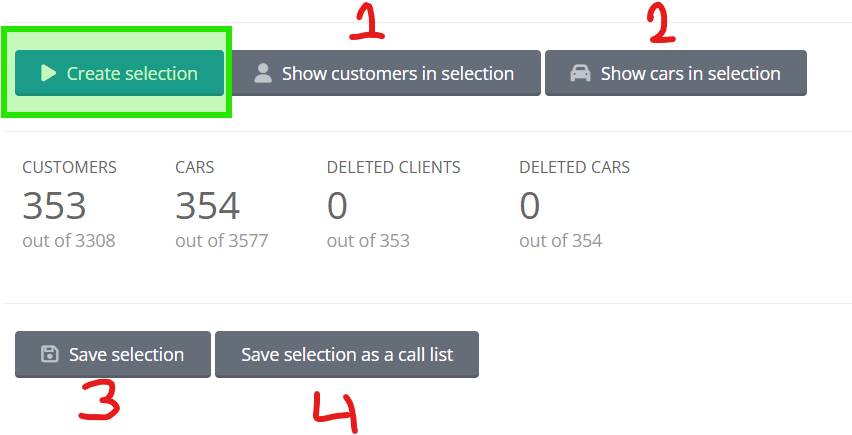
Details of the options are covered separately.
