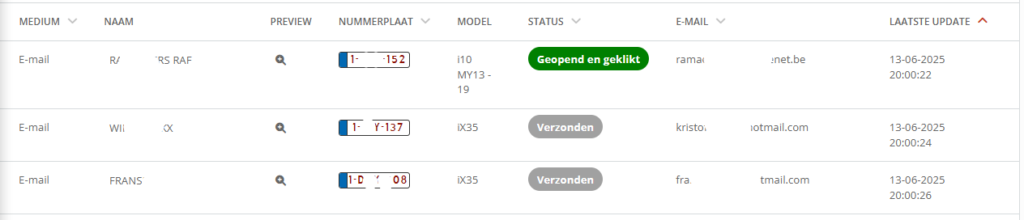To view the status of the campaign, click on the campaign line. From there, you can see which customer received the email and more statistical information.
Select the campaign menu in the main marketing section.
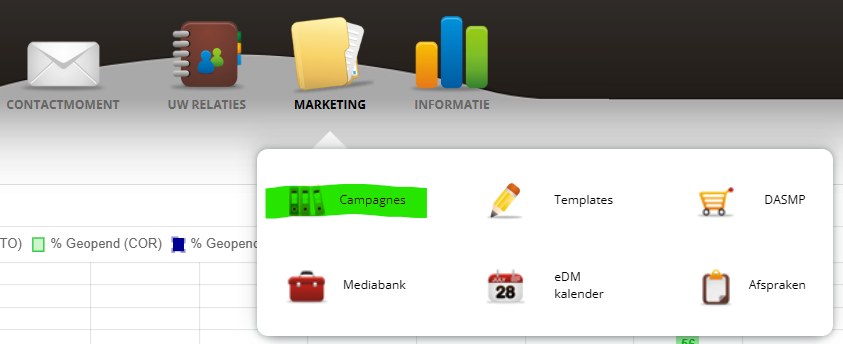
Select campaign
The list of campaigns already shows the first results at a glance. Click on a campaign in the list to open it.

Campaign details
The top part of the campaign page shows a good picture of the results. Below, we detail what can be found about the sent campaign.
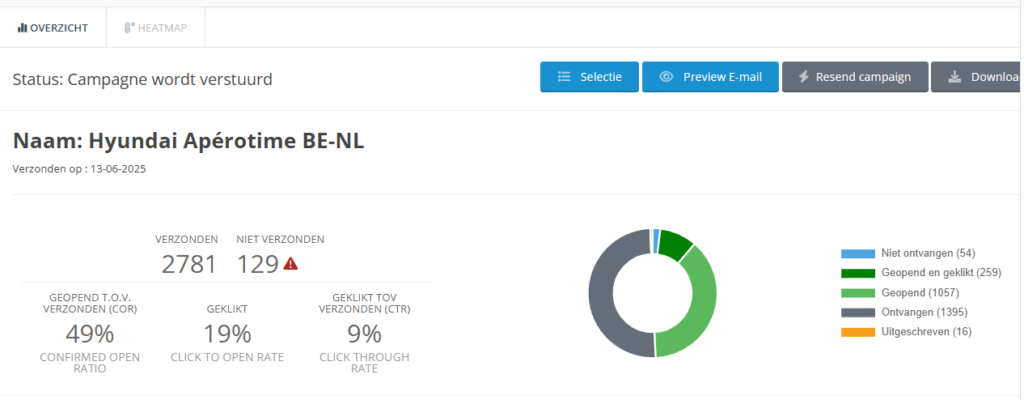
Selection
Behind the 'selection' button you will find the criteria of the selection.
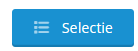
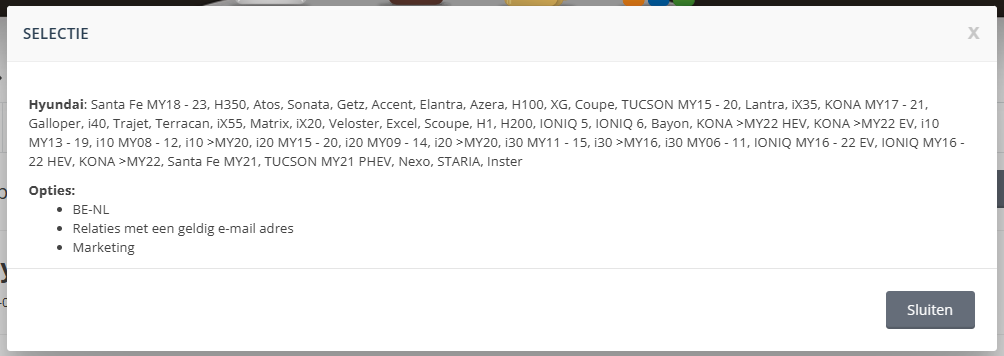
Preview
The preview of the e-mail can be viewed by clicking on the 'preview e-mail' button.
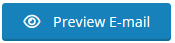
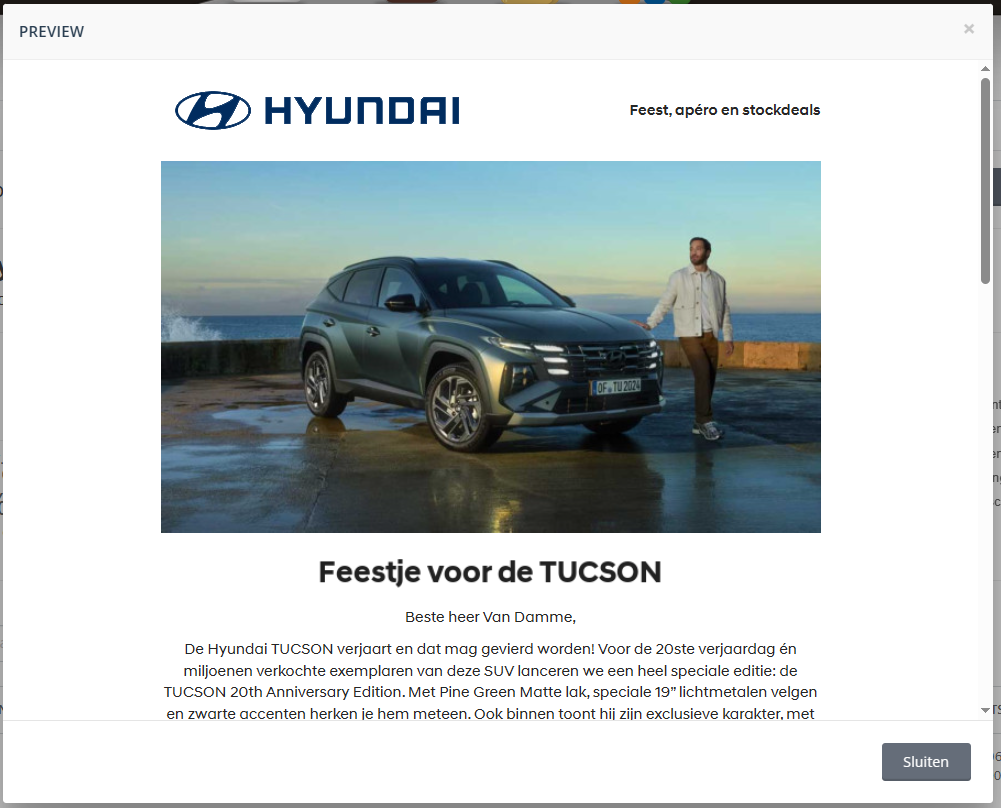
Sent / not sent
The number of messages sent is displayed under 'sent' as well as unsent messages under 'not sent'.
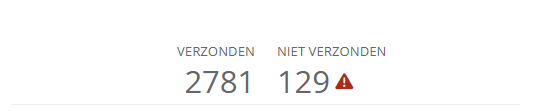
The reason why a message was not sent can be seen by clicking on the attention icon. You will find the customers to whom the campaign has not been sent and for what reason.
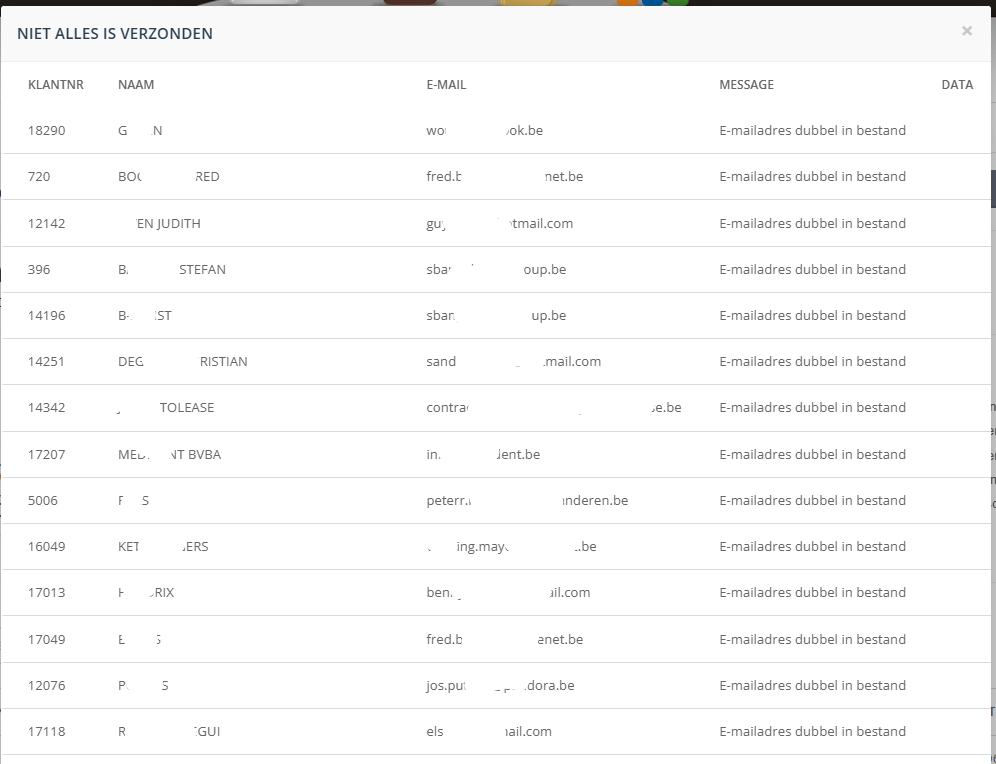
Opened and clicked
This table shows the statistical data of:
- Opened versus sent (COR: Confirmed Open Ratio): number of emails sent and opened minus those that could not be delivered.
- Clicked (CTO: Click To Open Rate): The number of opened emails in which at least one link was clicked compared to the number of opened emails.
- Clicked versus sent (CTR: Click Through Rate): Number of emails clicked compared to the number of emails delivered.
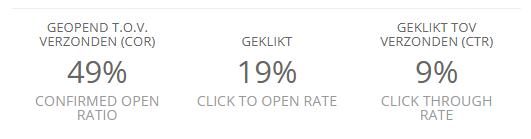
Status of messages
In an overview, you will find in this chart the customers who received the e-mail:
- have not received
- have received the mail
- have received and opened the mail
- have received and opened the mail and clicked on something in the message
- have opted out
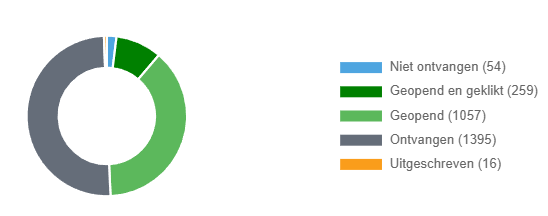
Heatmap with link performance
In the 'heatmap' tab, you will find the e-mail displayed with the number of hyperlinks clicked visually on it.
On the left-hand side, the hyperlinks are shown as urls with the number of clicks. It is possible to click through on the links.
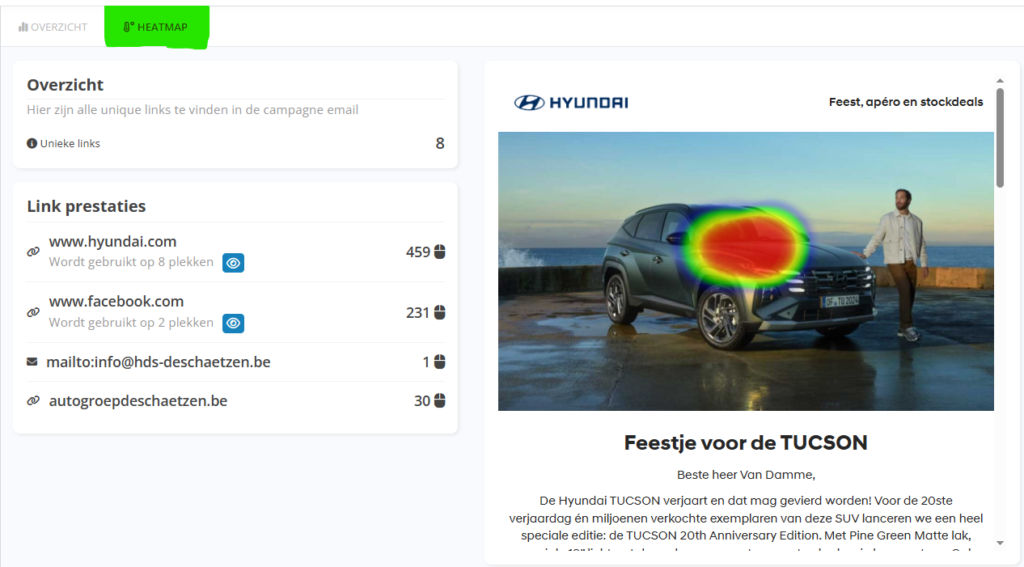
Customer details
To view the behaviour towards the sent message for each customer, scroll down the page.
Click on the customer name to view customer details and contact history. Click the preview icon to view exactly the mail template as the customer received the message.