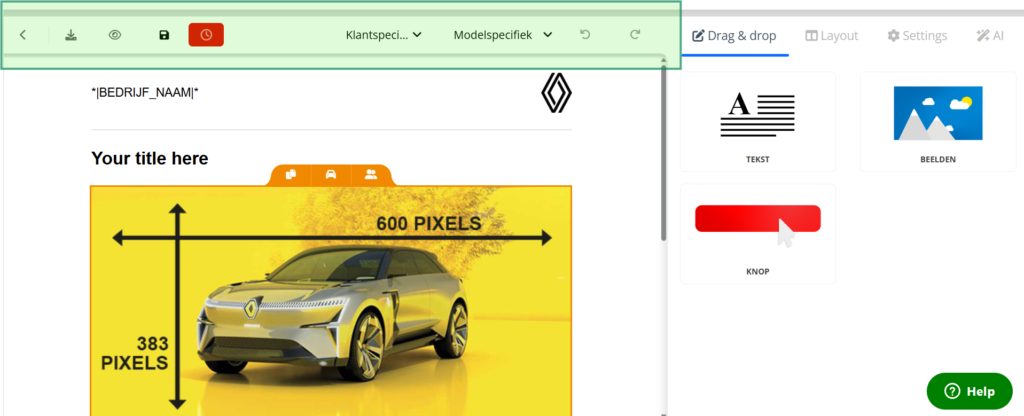Create an e-mail template with simple tools. Develop a text message or a postcard. In the 'templates' section, you will find all the tools to create your communication.
In the 'marketing' section, select the 'templates' menu
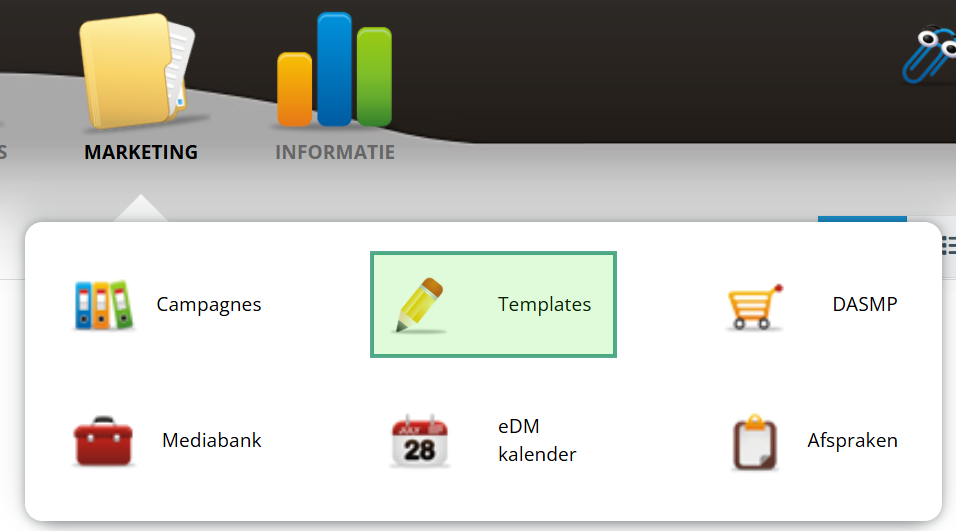
Create e-mail template
- Click on 'e-mail'
- Click on the brand or house style you want to create an e-mail from
- Select whether you want to create an e-mail based on an importers template or create your own
- click on 'create a new template' to start
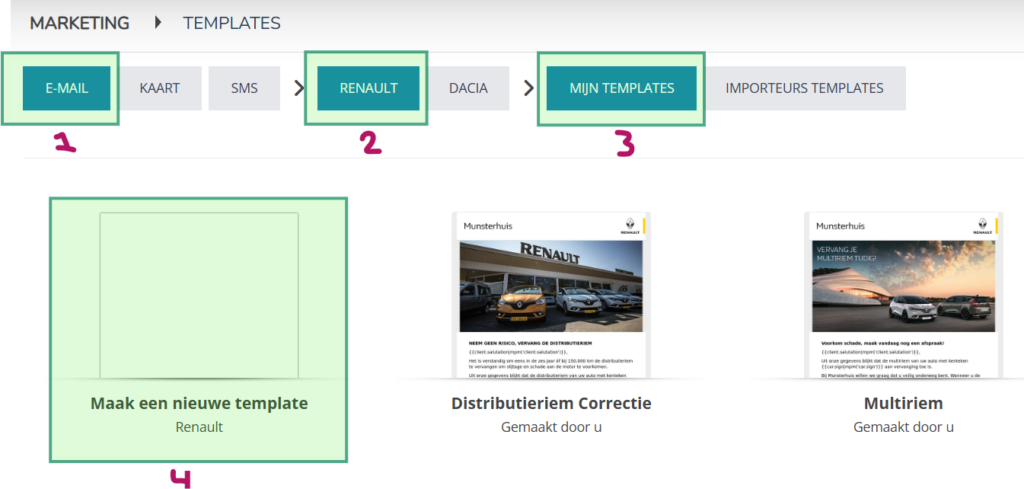
The template opens.
Edit e-mail template
Tools on the right
On the right-hand side, you will find tabs with drag-and-drop elements to build the e-mail and set e-mail properties.
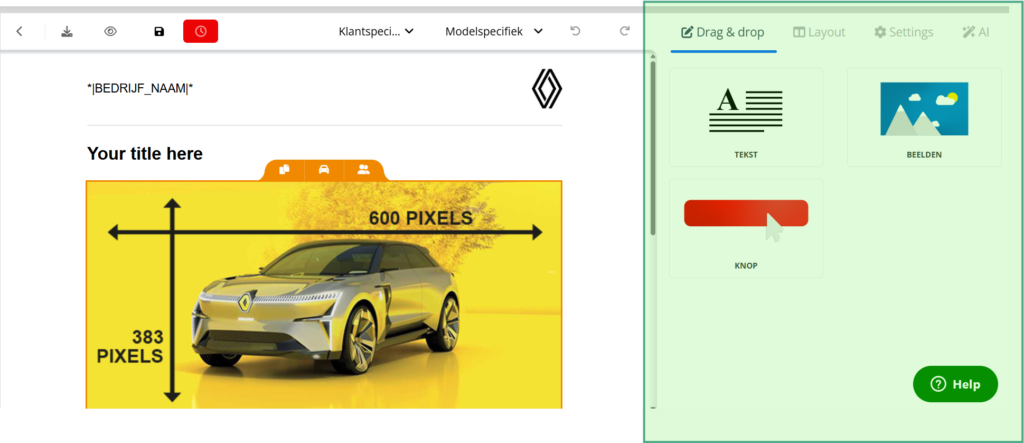
Work area on the left
On the left-hand side, you can edit the e-mail elements
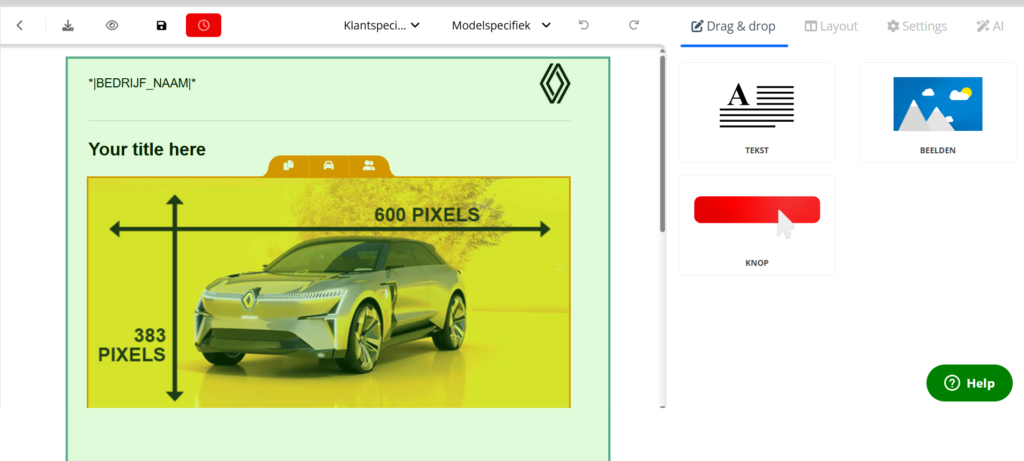
Save e-mail template
Main edit tremble
At the top of the bar, you will find the functions to save the message, preview and download, among others.