A spontaneous message is a contact moment that usually cannot be calculated with the data from the DMS. It can also be a message that triggers a process.
Examples of spontaneous messages
- Appointment confirmation
- Appointment missed
- Part received
- Part in backorder
- The car is ready
- Contact about the car
- Workshop quote
- Service2Sales lead
- Activate assistance
To send a spontaneous message, click on 'Contact moment' in the main menu
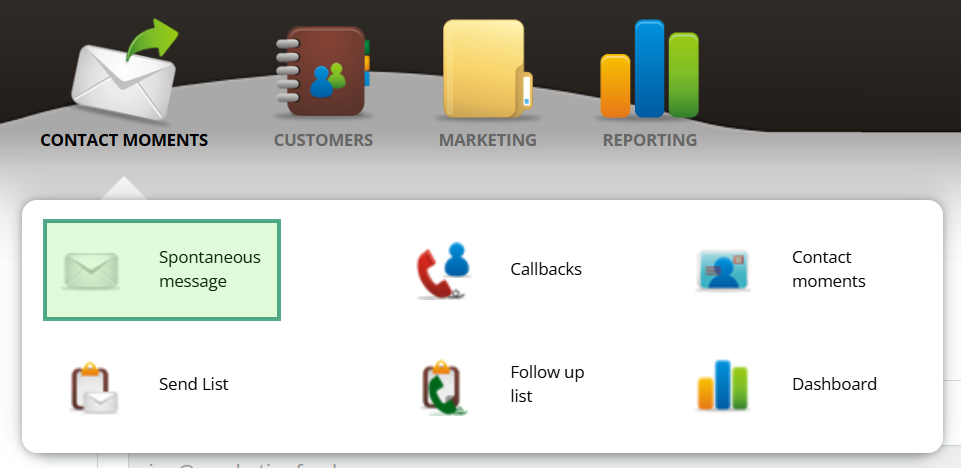
Step 1
Select the contact moment
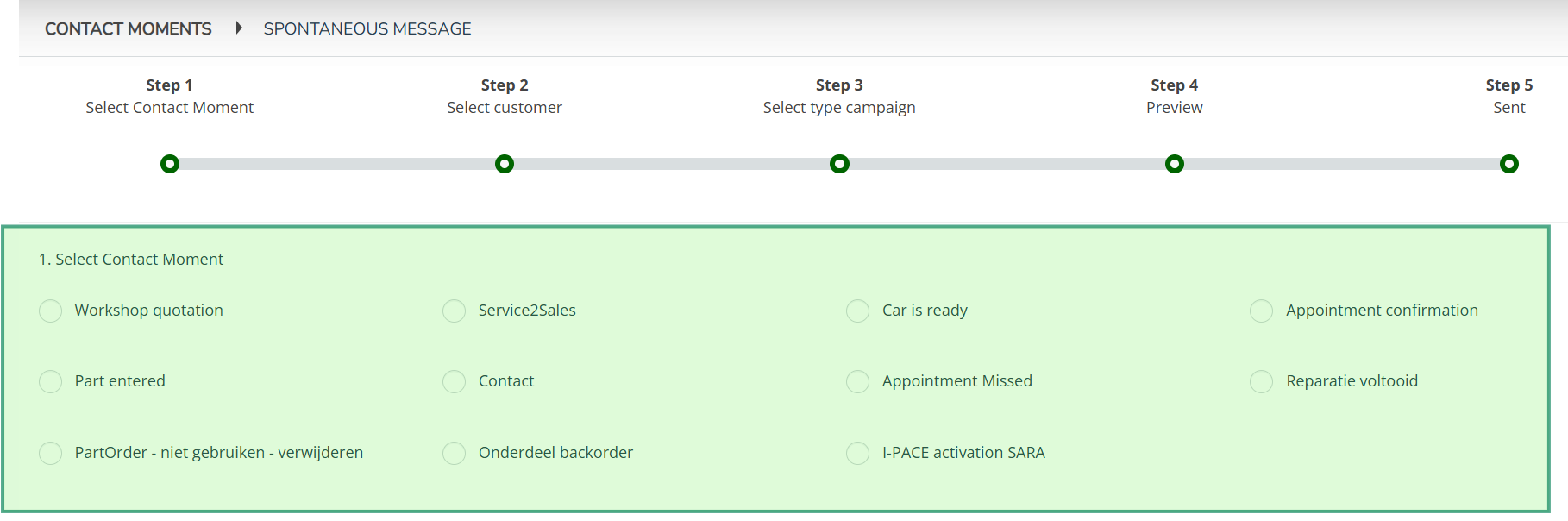
Step 2
Find the customer by name or registration number and select the customer by clicking on the line.
If the customer is not listed, select 'Fill in manually' and fill in the fields. The customer will be saved automatically.
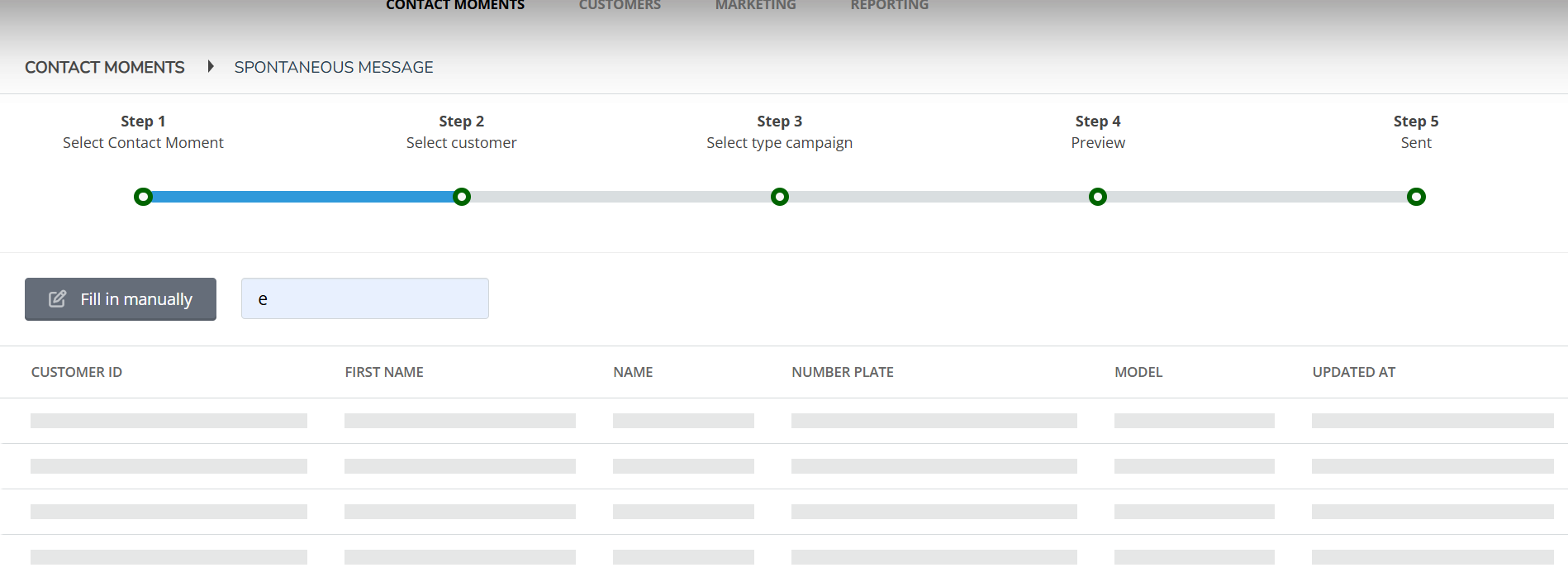
Step 3
Select the medium you want to send and is available for your company to send.
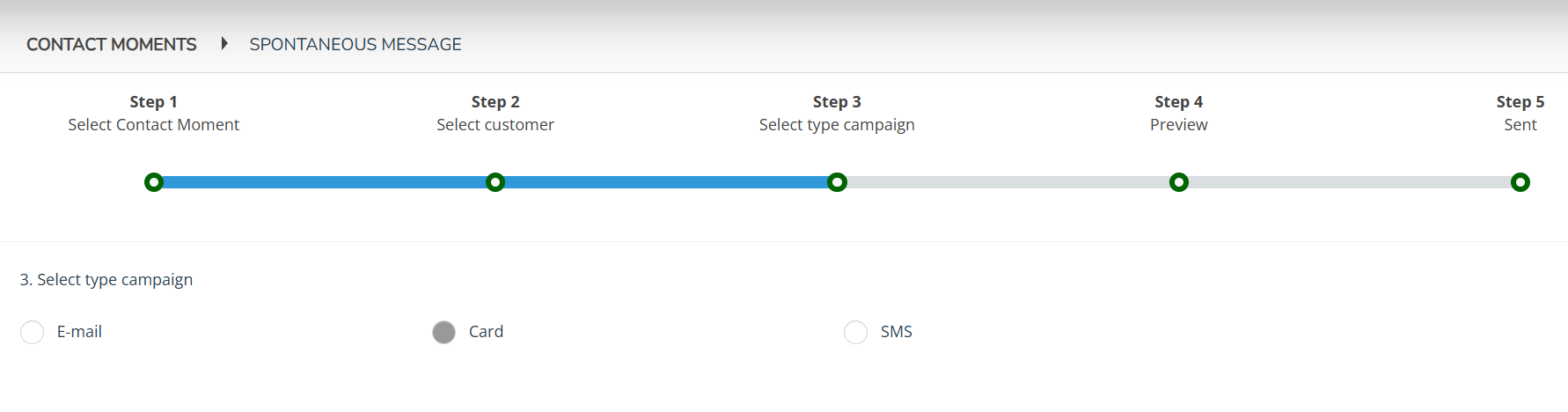
Step 4
View the contact moment and click 'send' to send. If necessary, set an e-mail address to send a copy of the message.
Sent!
The contact moment has been sent. Send another contact moment by clicking the button.
