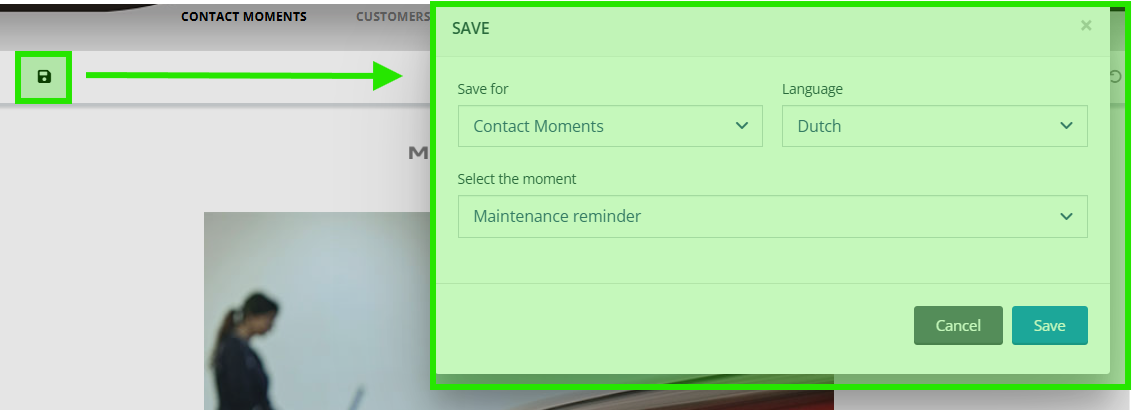Messages received by the customer can be fully customised in the Contact module. Both the e-mail and SMS can be customised as the postcard when activated. In this instruction, we focus on the e-mail and SMS
Go to contact moments in the contact moment menu.
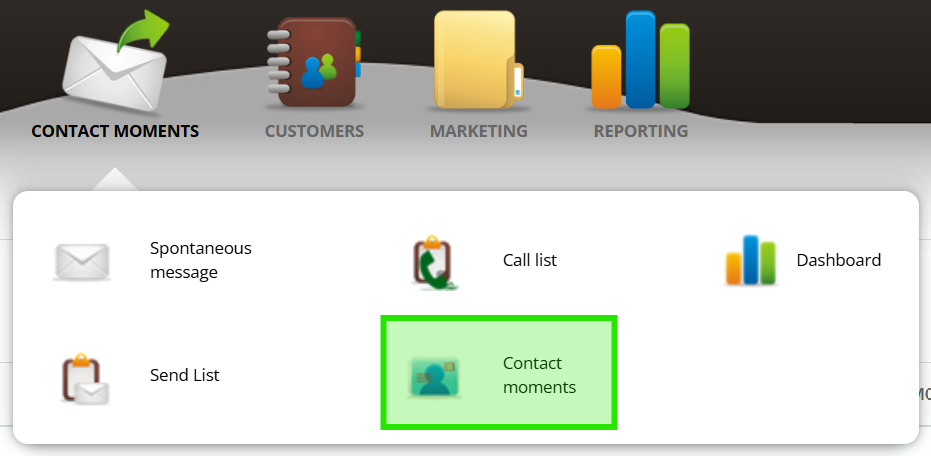
Brands, languages and type
For each medium, it is possible to customise communication templates or templates. Click on a brand (1) and then you will see the language from which a contact template has been set up for your company (2).
'Made by importer' or 'made by you' (3)
If you have not previously modified a contact moment template then you will use the setup as set by your importer (created by importer). If you have made changes to a template at an earlier time then it will say (created by you).
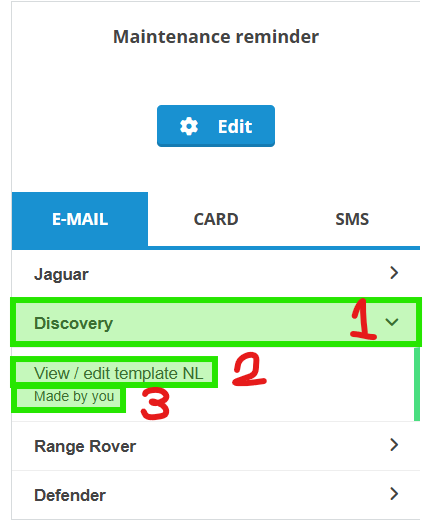
Customise a template
Click 'view/modify template' as shown above (2).
The template builder will open and from this menu you can build the email as you wish. About the user of the builder with deployment of text and images, it is best to look in the marketing section.
In this explanation, we focus on the contact moment settings and the options you have.
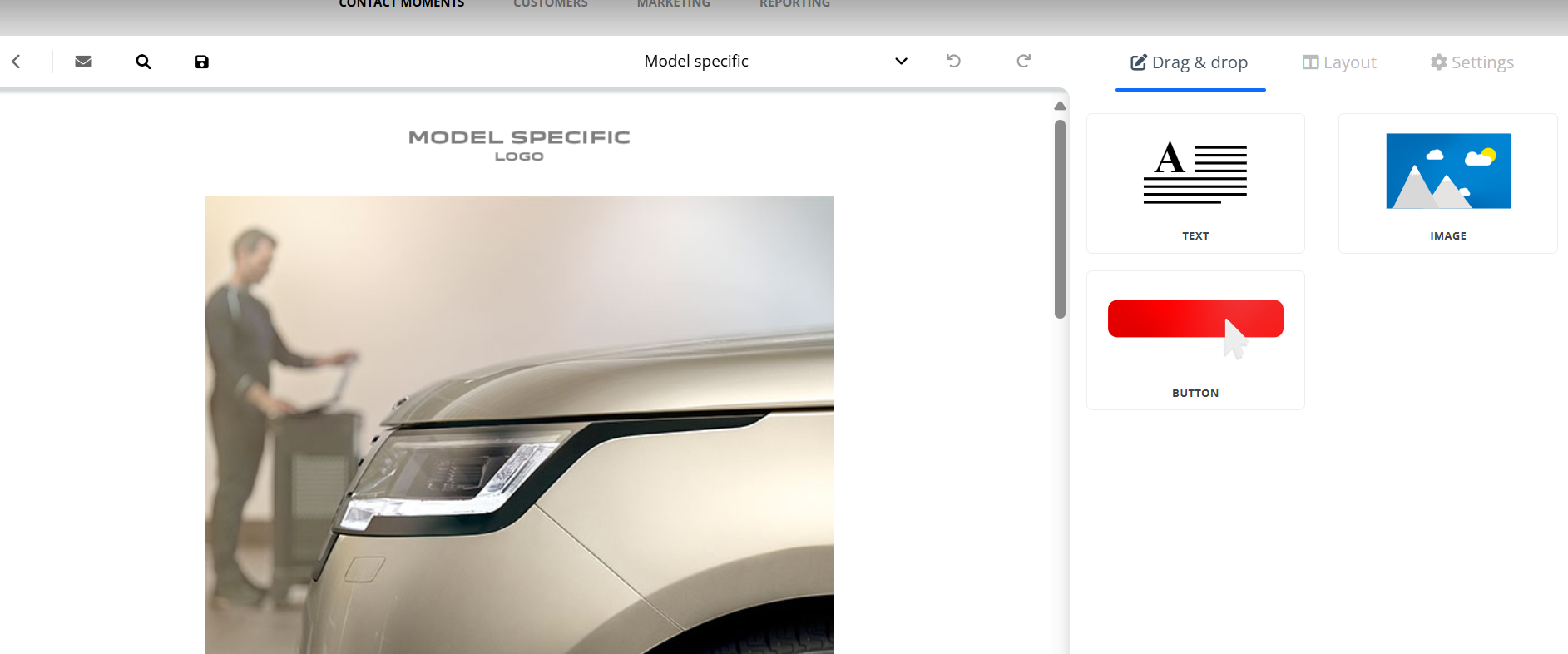
Setting the subject and opening sentence of the e-mail
The subject of an e-mail is very decisive for the customer to open a message or not. You can set the subject in the settings menu on the right.
—
Email subject
Think of a topic and fill it in. If necessary, use
- Ability to personailise with customer, car or data data
- Add an emoji to the topic.
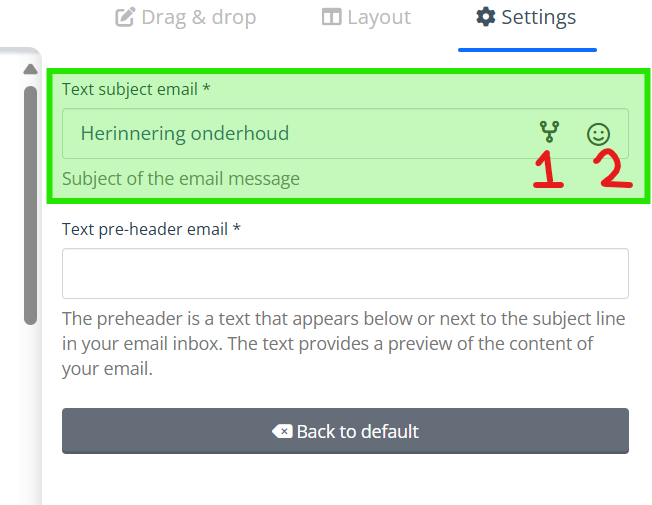
—
Opening sentence / preheader
The preheader or opening sentence is the text that customers see in their inbox, right next to the subject line. This text can enrich the message and influence your customer's click behaviour.
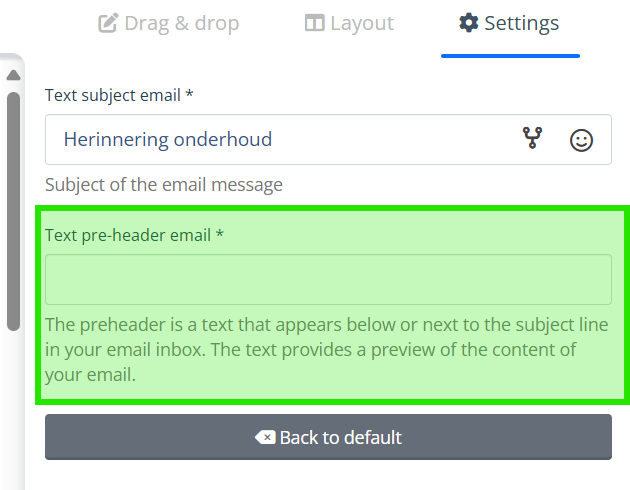
—
Topic suggestions
Subject suggestions appear on the screen as soon as you make changes. These are suggestions to help you make the mail appear as relevant as possible with a greater chance of being opened.
Writing text with AI
Looking for a writing assistant? Take advantage of the AI copywriter.
For each brand and language, a prompt was developed to write good text in the brand's writing style for the person who needs to read the message.
Answer the questions and the text rolls out.
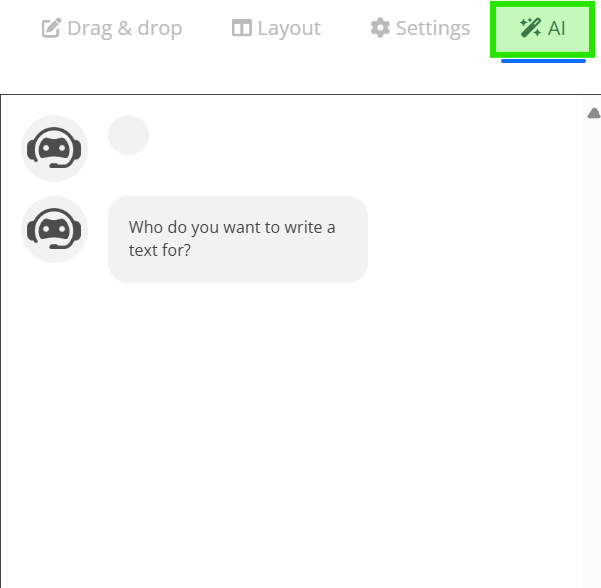
Send test message
Send a test message via the icon at the top, enter an e-mail address and and click 'send test email'.
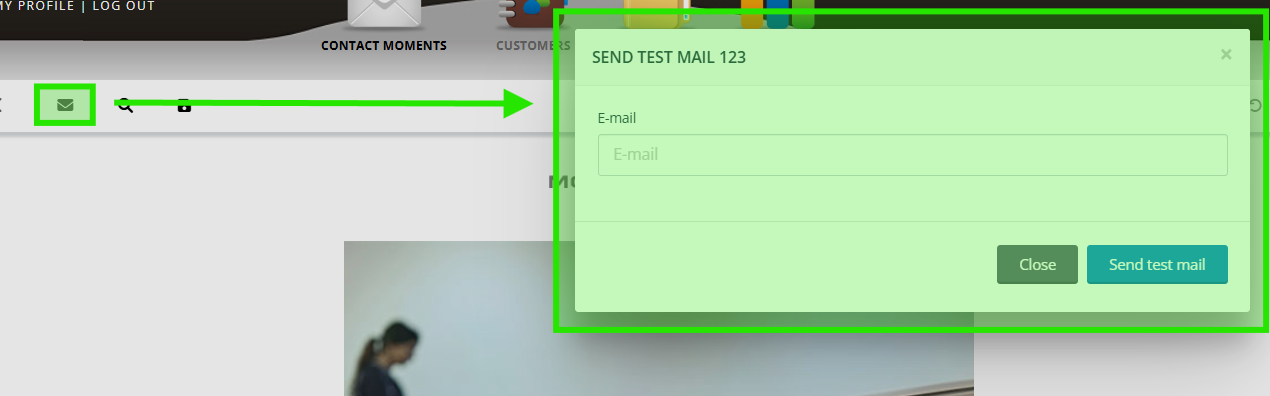
Email preview
Click on the preview icon to open a preview of the e-mail in your browser.
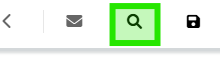
Are model- or customer-specific elements included in the mail, or do you want the merge fields that are there to be filled with customer data:
- select a brand model
- Select a customer segment
- Click to show pre-filled fields
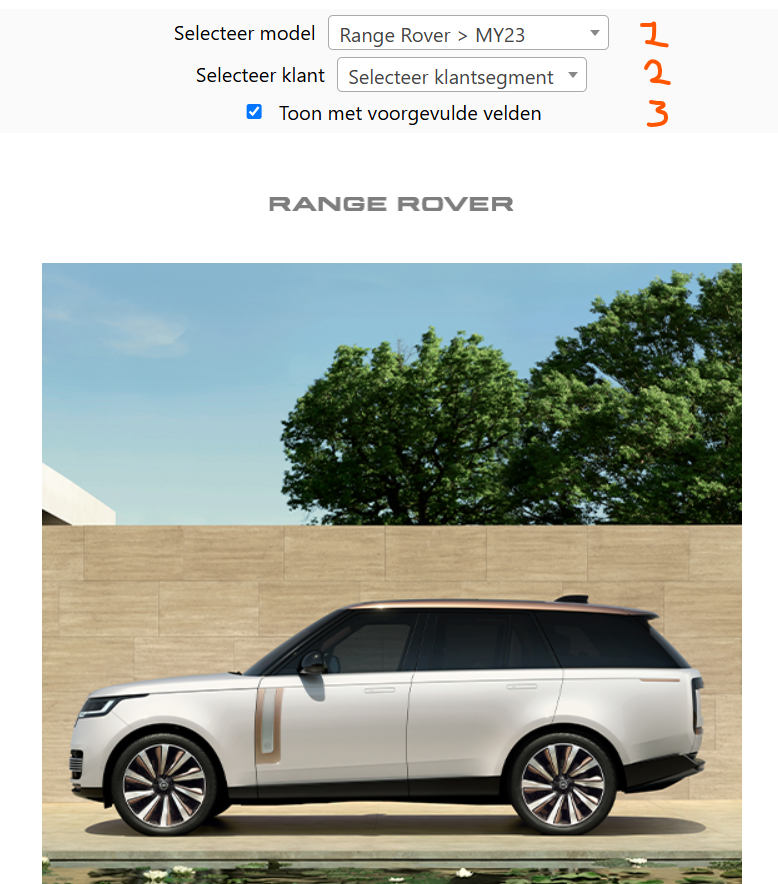
Tip.
If you want to share a preview of the e-mail with a colleague, copy the url in the browser.
Save a template
If you want to save a template, click the save icon as shown below.