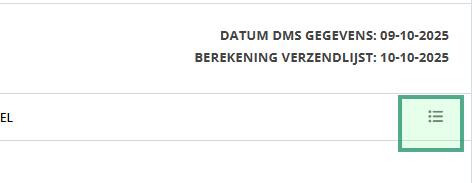If a contact cannot be delivered as an e-mail, the contact is automatically placed in the call list. So you can still bring the contact moment to your customer's attention.
Instructions
- Click on 'call list' in the 'contact moment' main menu
- Click on 'contact moment - email not delivered'
- Call the customer if you feel this is necessary and uncheck or delete the line

Tip!
If you do not see the contact moment in the list view, click the menu at the top right and select the fields you want to see in your screen. These will be remembered. By the way, the order of the fields can be determined by moving them around in the menu.