You can download a selection as an Excel file once you have been given the rights to do so. A created selection can be downloaded once and this is also recorded.
Go to the 'Selections' menu in the main 'Customers' menu.
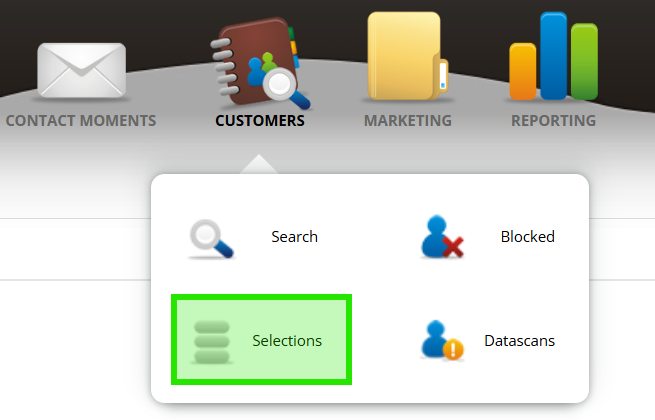
***
Checking your rights to download
To check whether you have the rights to download a file, go to the main menu 'your relations' and click on 'selections'.
- Click on the menu on the right
- If you see 'export' in the list, then you have permissions. Click this.
If you do not see an export listed, please contact MarketingFX at info@marketingfx.nl. We will assess whether permissions can be given to download data. - Click on the 'Apply' button
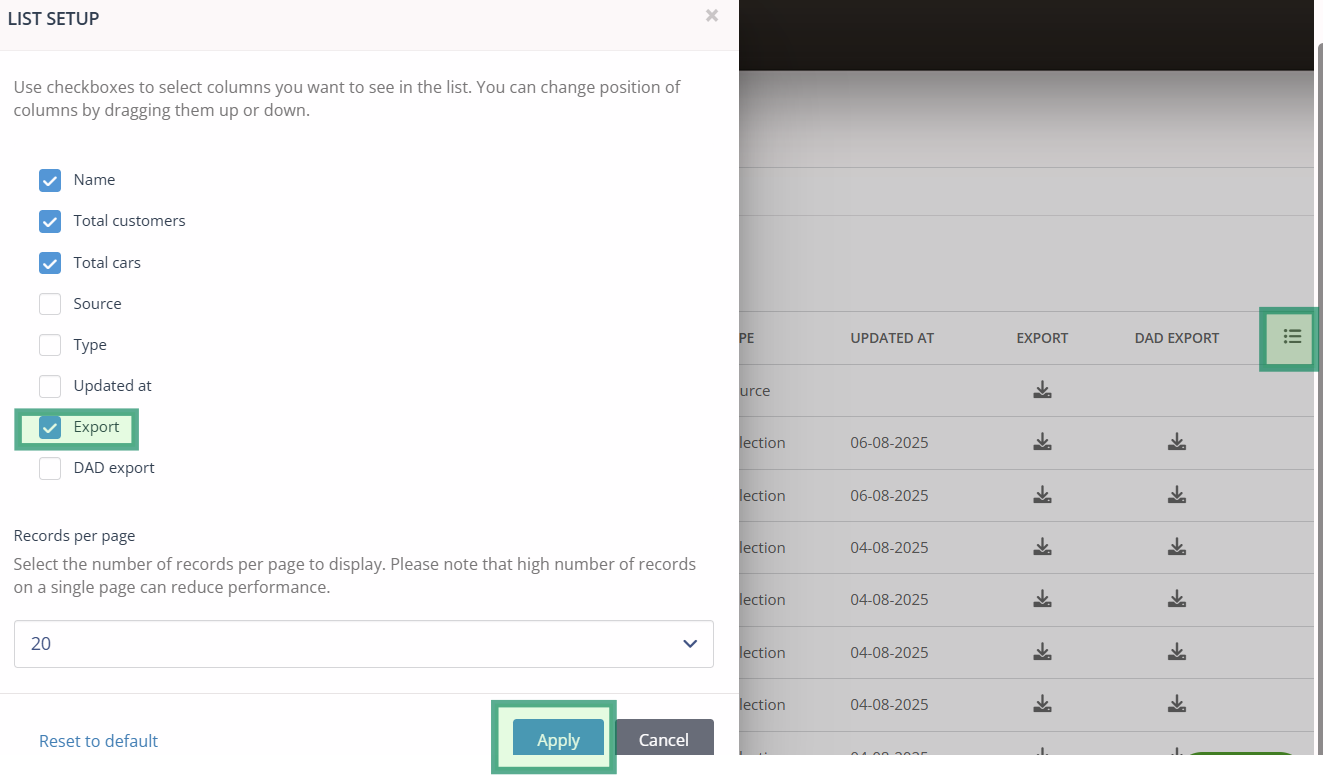
Step 1
Open the selections menu. Click on the download icon on the right-hand side
! To download a selection, you must first create one. Click here for instructions
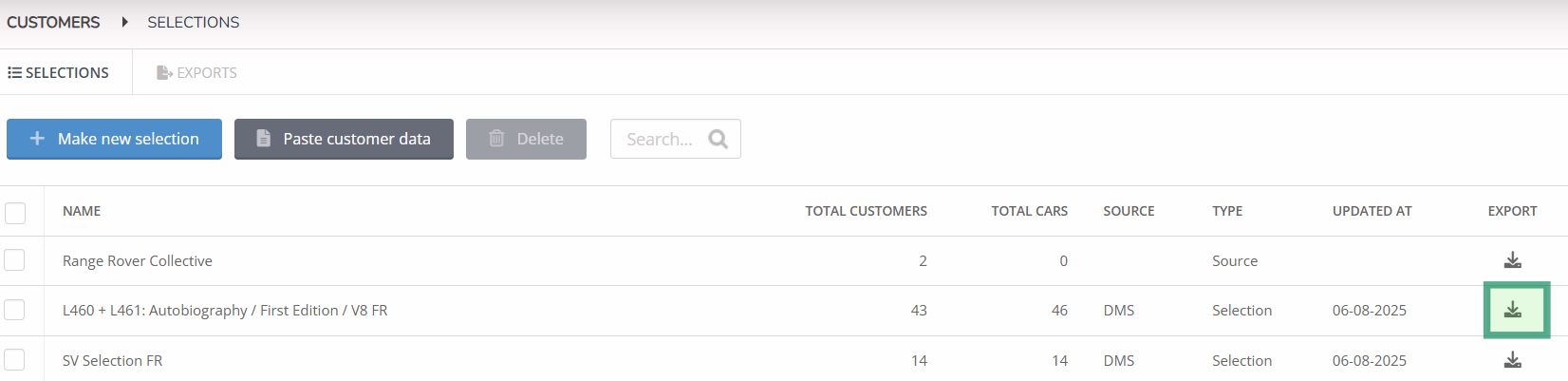
Step 2
Select the fields you want to download and click 'Download' at the bottom of the screen
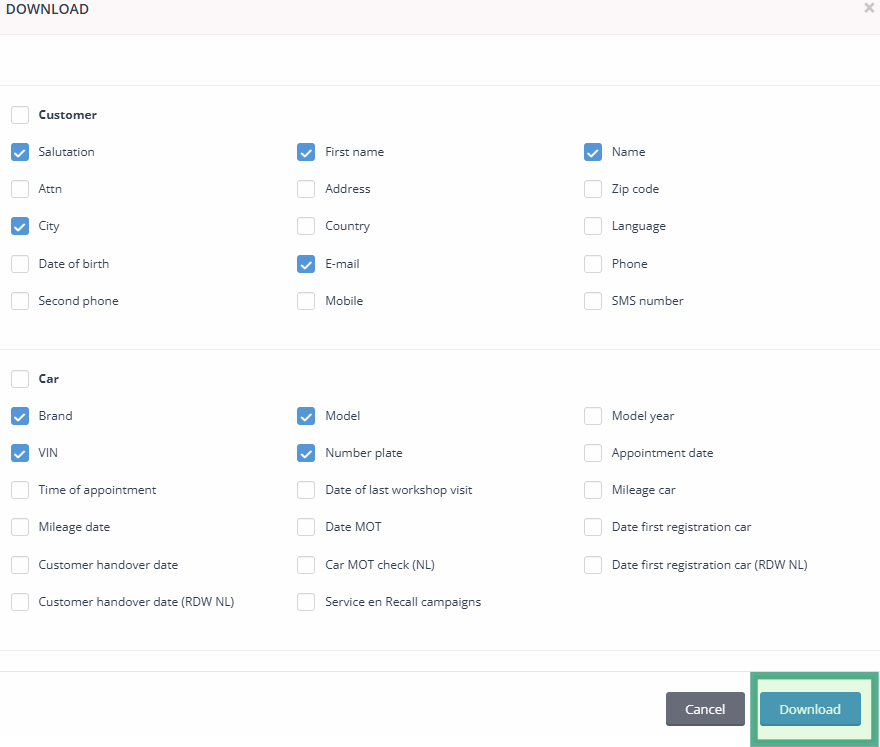
Step 3
After a few seconds, the selection is ready in the 'Exports' tab. If a green tick is visible at status, the file can be downloaded.
Click on the download icon on the right-hand side

The file has been downloaded and you can now continue using it in Excel.
Data responsibility
The person who has downloaded a data file is of course responsible for further processing and possibly sharing the data. You can always see in the Contact module who has downloaded a file and at what date and time this was done.
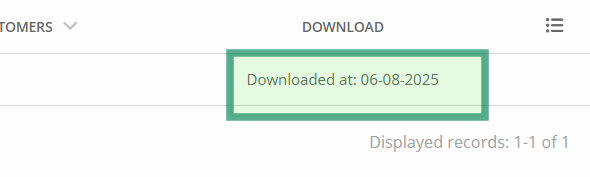
Downloading is possible only once per selection.
