Create a selection in the Contact module using a selection from Excel. You can do this by a simple operation with copy and paste.
Go to the 'Selections' menu in the main 'Customers' menu.
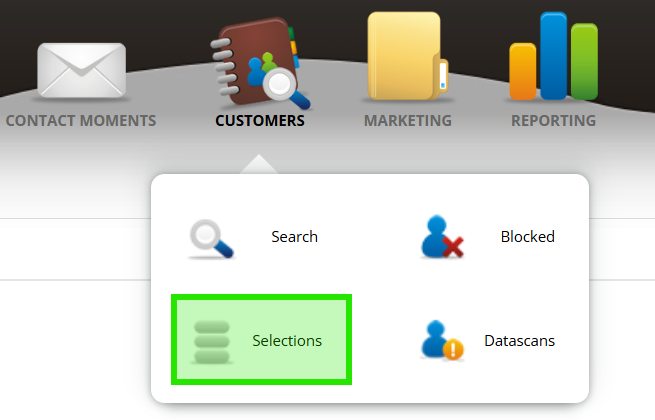
Step 1
Select button to paste Excel selections
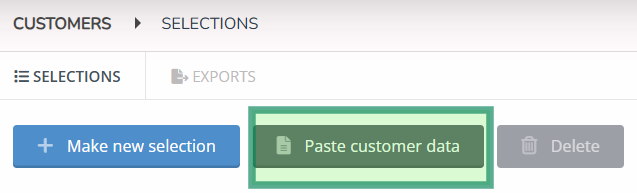
Step 2
Copy the data from the Excel worksheet by selecting it and copying it (CTRL+C)

Step 3
Perform the following actions in the screen
- Paste the data into the text box
- Name the selection
- If the first row is the column name, tick here
Click on 'next'
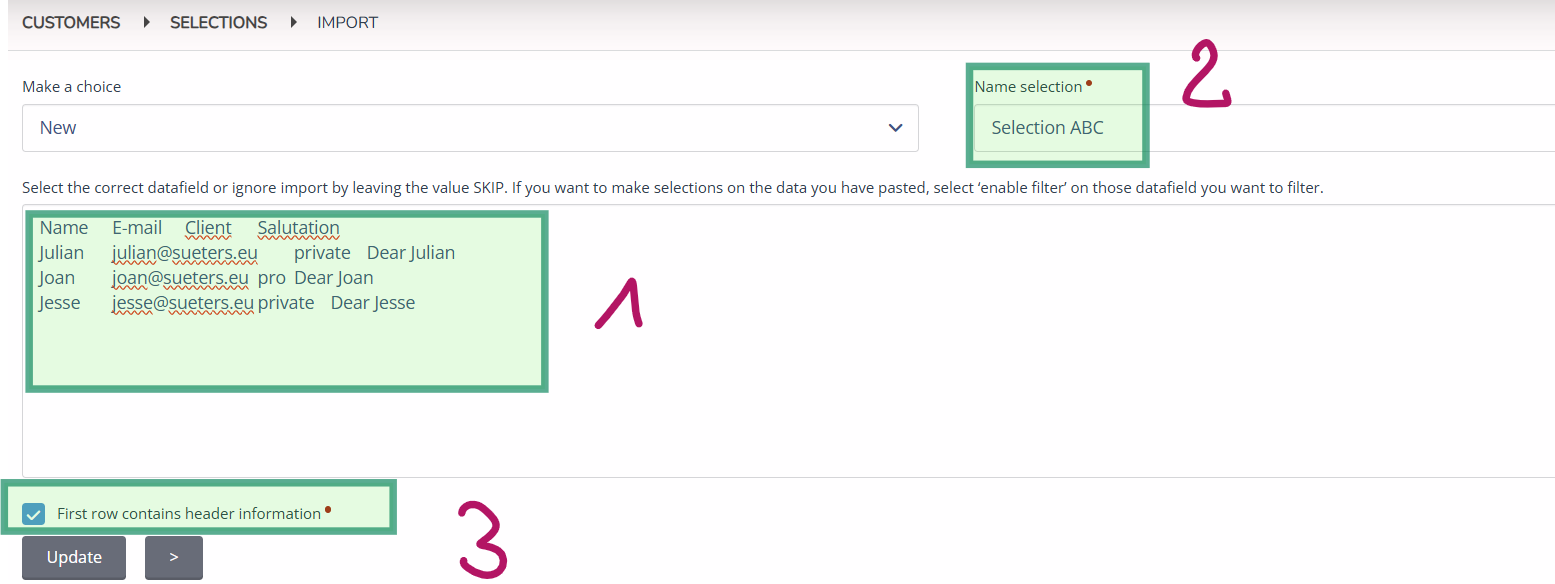
Step 4
In this step, you make known to the Contact module database which fields you have just pasted.
- Click on the field
- Select the name of the field
- If there is a field in the list that you do not want to import, leave - SKIP - blank
- Click on 'import data' for the next step
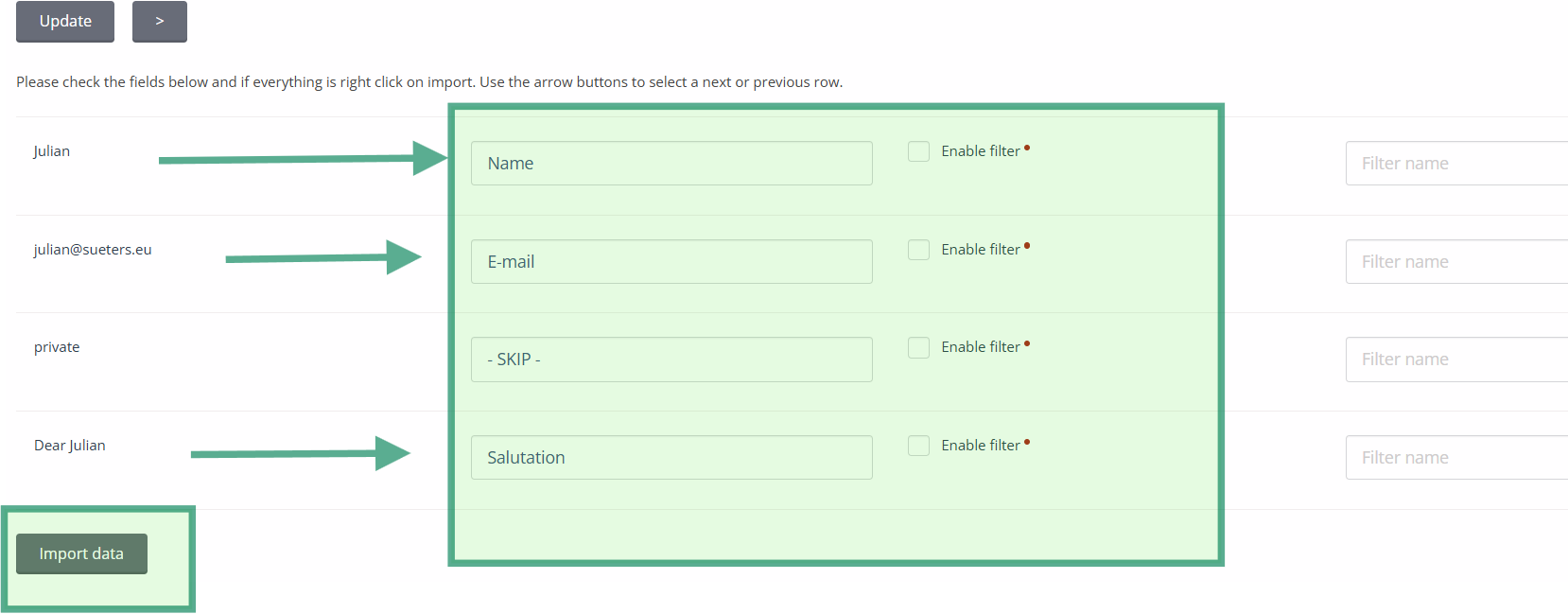
Step 5
The selection is ready for use, e.g. for an e-mailing.

