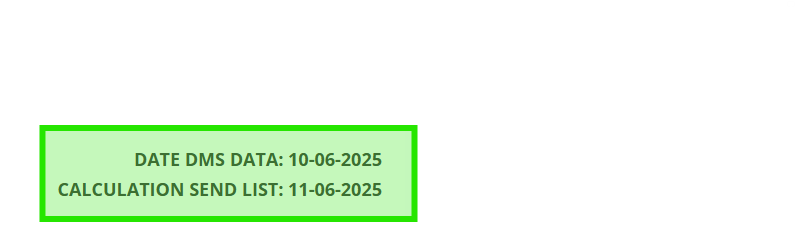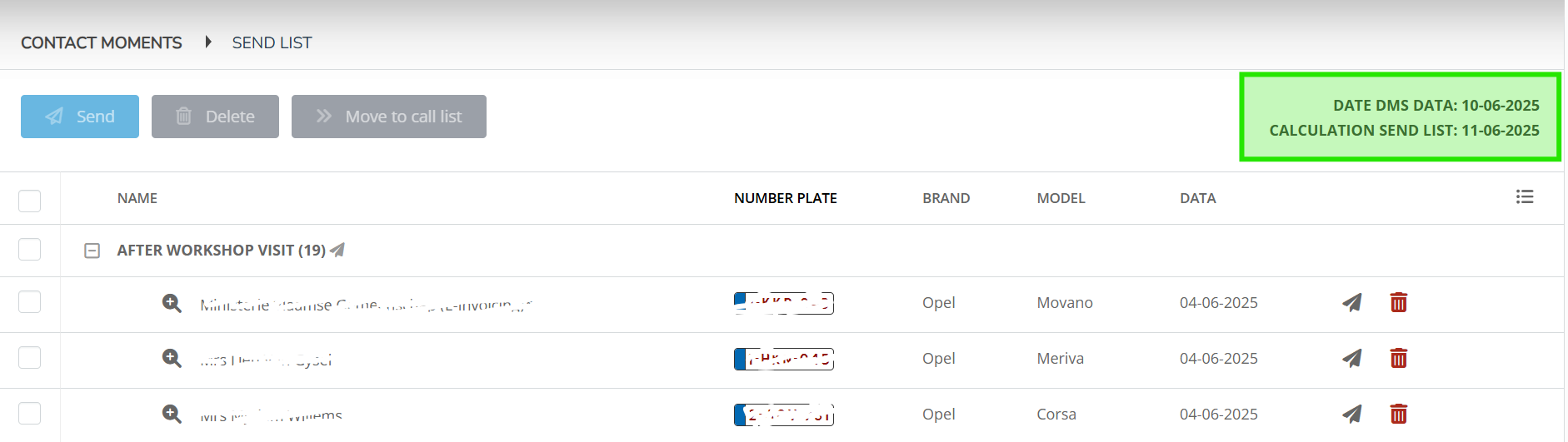Every day in the morning, a fresh send list of contact moments is ready for your company to send. Contact moments can be sent automatically at a fixed time or by sending them from the list.
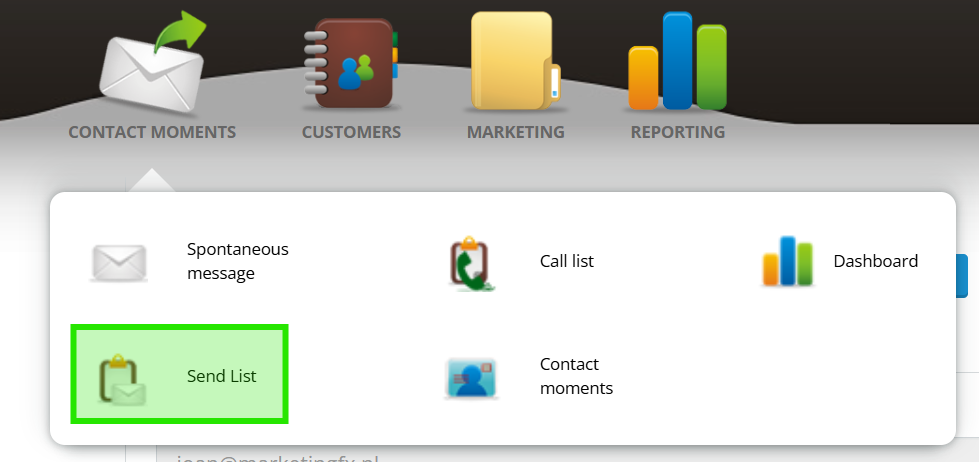
Step 1
Click on the + icon to view and send the lines with calculated contact moments.

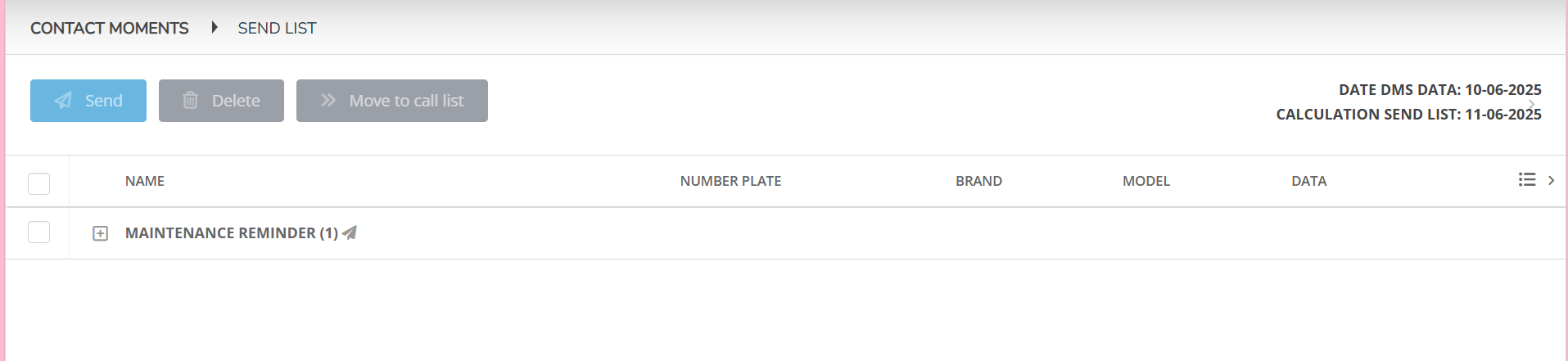
Step 2
Rate the calculated moment of contact
You can click on the customer's name to view all information about the customer and the car.

Step 3
Send per line
Send the contact by clicking the send icon on the right side of the line. If you want to delete a rule, click on the delete icon.
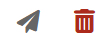
Sending multiple lines
If you want to send (or delete) multiple lines at the same time, select them on the left side of the line and click the button.
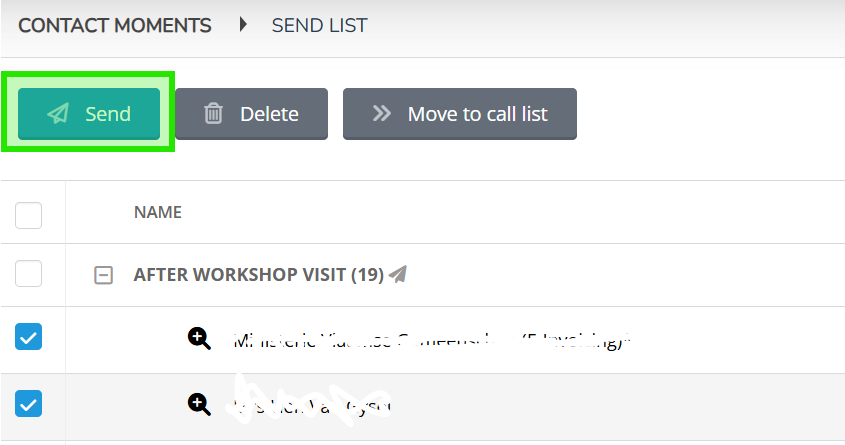
Good to know
Date of DMS dates and calculation
In the top right corner, you can always see how old the gegeevens are with which the contact moments were calculated. We always work with the data from the previous day.